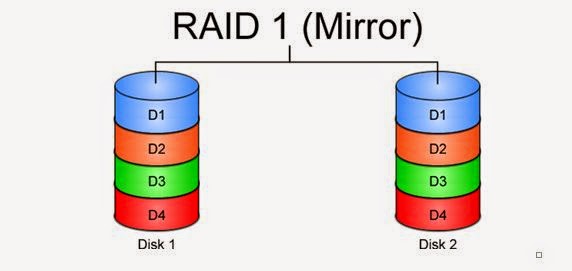Windows Admin Question & Answer
1.In Windows Server 2012, administrators can access the Active Directory Recycle Bin only via -Option
A.PowerShell.
B.True
c.False
2.In June 2012, Microsoft revealed that one of its key products was running on Windows Server 2012. This was:
A.Bing
B.Office 365
C.Skydrive
D.Xbox
3.What is/are the drawback(s) of the new IP Address Management tool in Windows Server 2012?
A.It can only manage servers that belong to designated Windows domains.
B.It requires a centralized deployment, which induces network latency.
C.It cannot manage DHCP appliances.
D.A and C
D.All of the above
4.Windows Server 2012 includes out-of-the-box support for RemoteFX.
A.True
B.False
5) Difference between 2003 and 2008
1) 2008 is combination of vista and windows 2003r2. Some new services are introduced in it
1. RODC one new domain controller introduced in it [Read-only Domain controllers.]
2. WDS (windows deployment services) instead of RIS in 2003 server
3. shadow copy for each and every folders
4.boot sequence is changed
5.installation is 32 bit where as 2003 it is 16 as well as 32 bit, that’s why installation of 2008 is faster
6.services are known as role in it
7. Group policy editor is a separate option in ads
6) The main difference between 2003 and 2008 is Virtualization, management.
2008 has more inbuilt components and updated third party drivers Microsoft introduces new feature with 2k8 that is Hyper-V Windows Server 2008 introduces Hyper-V (V for Virtualization) but only on 64bit versions. More and more companies are seeing this as a way of reducing hardware costs by running several ‘virtual’ servers on one physical machine. If you like this exciting technology, make sure that you buy an edition of Windows Server 2008 that includes Hyper-V, then launch the Server Manger, add Roles.
7)Windows server 2008 new features
1. Virtualization with Hyper V
2. Server Core – provides the minimum installation required to carry out a specific server role, such as for a DHCP, DNS or print server. From a security standpoint, this is attractive. Fewer applications and services on the sever make for a smaller attack surface. In theory, there should also be less maintenance and management with fewer patches to install, and the whole server could take up as little as 3Gb of disk space according to Microsoft
3. IIS 7
4. Role based installation – rather than configuring a full server install for a particular role by uninstalling unnecessary components (and installing needed extras), you simply specify the role the server is to play, and Windows will install what’s necessary — nothing more.
5. Read Only Domain Controllers (RODC)
It’s hardly news that branch offices often lack skilled IT staff to administer their servers, but they also face another, less talked about problem. While corporate data centers are often physically secured, servers at branch offices rarely have the same physical security protecting them. This makes them a convenient launch pad for attacks back to the main corporate servers. RODC provides a way to make an Active Directory database read-only. Thus, any mischief carried out at the branch office cannot propagate its way back to poison the Active Directory system as a whole. It also reduces traffic on WAN links.
6. Enhanced terminal services
Terminal services has been beefed up in Server 2008 in a number of ways. TS RemoteApp enables remote users to access a centralized application (rather than an entire desktop) that appears to be running on the local computer’s hard drive. These apps can be accessed via a Web portal or directly by double-clicking on a correctly configured icon on the local machine. TS Gateway secures sessions, which are then tunnelled over https, so users don’t need to use a VPN to use RemoteApps securely over the Internet. Local printing has also been made significantly easier.
7. Network Access Protection
Microsoft’s system for ensuring that clients connecting to Server 2008 are patched, running a firewall and in compliance with corporate security policies — and that those that are not can be remediated — is useful. However, similar functionality has been and remains available from third parties.
8. Windows PowerShell
Microsoft’s new (ish) command line shell and scripting language has proved popular with some server administrators, especially those used to working in Linux environments. Included in Server 2008, PowerShell can make some jobs quicker and easier to perform than going through the GUI. Although it might seem like a step backward in terms of user friendly operation, it’s one of those features that once you’ve gotten used to it; you’ll never want to give up.
Restartable Active Directory Domain Services: You can now perform many actions, such as offline defragmentation of the database, simply by stopping Active Directory. This reduces the number of instances in which you must restart the server in Directory Services Restore Mode and thereby reduces the length of time the domain controller is unavailable to serve requests from
Enhancements to Group Policy: Microsoft has added many new policy settings. In particular, these settings enhance the management of Windows Vista client computers. All policy management is now handled by means of the Group Policy Management Console (GPMC), which was an optional feature first added to Windows Server 2003 R2. In addition, Microsoft has added new auditing capabilities to Group Policy and added a searchable database for locating policy settings from within GPMC. In Windows Server 2008 R2, GPMC enables you to use a series of PowerShell cmdlets to automate many of the tasks (such as maintenance and linking of GPOs) that you would otherwise perform in the GUI. In addition, R2 adds new policy settings that enhance the management of Windows 7 computers.
8)Windows Server 2008 R2 new features:
Active Directory Recycle Bin
Windows PowerShell 2.0
Active Directory Administrative Center (ADAC)
Offline domain join
Active Directory health check
Active Directory Web Services
Active Directory Management Pack
Windows Server Migration Tools
Managed Service Accounts
What is server core? How do you configure and manage a windows server 2008 core installation?
The Server Core installation option is an option that you can use for installing Windows Server 2008 or Windows Server 2008 R2. A Server Core installation provides a minimal environment for running specific server roles, which reduces the maintenance and management requirements and the attack surface for those server roles. A server running a Server Core installation of Windows Server 2008 supports the following server roles:
Active Directory Domain Services (AD DS)
Active Directory Lightweight Directory Services (AD LDS)
DHCP Server
DNS Server
File Services
Hyper-V
Print Services
Streaming Media Services
Web Server (IIS)
A server running a Server Core installation of Windows Server 2008 R2 supports the following server roles:
Active Directory Certificate Services
Active Directory Domain Services
Active Directory Lightweight Directory Services (AD LDS)
DHCP Server
DNS Server
File Services (including File Server Resource Manager)
Hyper-V
Print and Document Services
Streaming Media Services
Web Server (including a subset of ASP.NET)
A Server Core installation does not include the traditional full graphical user interface. Once you have configured the server, you can manage it locally at a command prompt or remotely using a Terminal Server connection. You can also manage the server remotely using the Microsoft Management Console (MMC) or command-line tools that support remote use.